🛠️ User Guide – Getting Started and Prepare for PI Planning
Let’s see how to organize your Jira issues and boards in order to use Swift PIP for your next PI Planning.
Prerequisites
Please make sure a Jira administrator has done the necessary configuration: ⚙️ Configuration Guide
Create input Features for next PI Planning
SwiftPIP treats SAFe Features as Jira Epics. Ensure all Epics planned for your next PI are tagged with the corresponding value in the “PI” field.
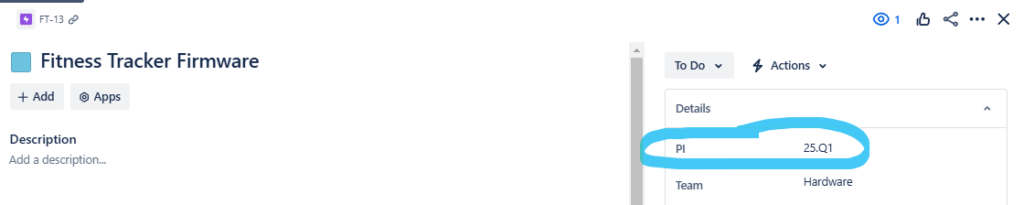
If you already know which team will be in charge of the Feature, you can also set the Jira “Team” field on the Epic.
Create Sprints for next PI Planning
SwiftPIP requires each team in your ART to have its own Jira Scrum Board (Kanban Board are not supported). Follow these steps to prepare the boards for the next PI Planning:
- Create all Sprints: ensure all sprints for the next PI are created in advance.
- Sprint state: sprints must be in a future state (not started).
- Naming Convention:
- Sprint names must include the name of the PI (e.g., “25Q1”).
- Sprint names must include the sprint number within the PI, starting with “S” (e.g., S1, S2, S3).
- For instance, a sprint named “Team Data – 25Q1 – S2” works well if 25Q1 is the name of a PI and it’s the second sprint of the PI.
- Dates: sprints must have start and end dates.
Following these conventions is key for SwiftPIP to work properly.
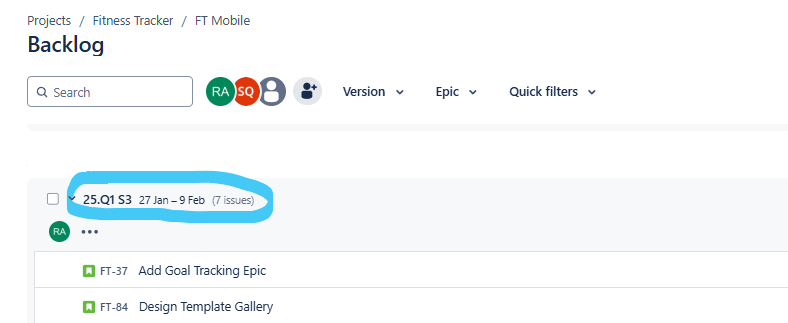
Next : start planning with your team.